如何在CentOS 6.5上安装部署LEMP运行环境?
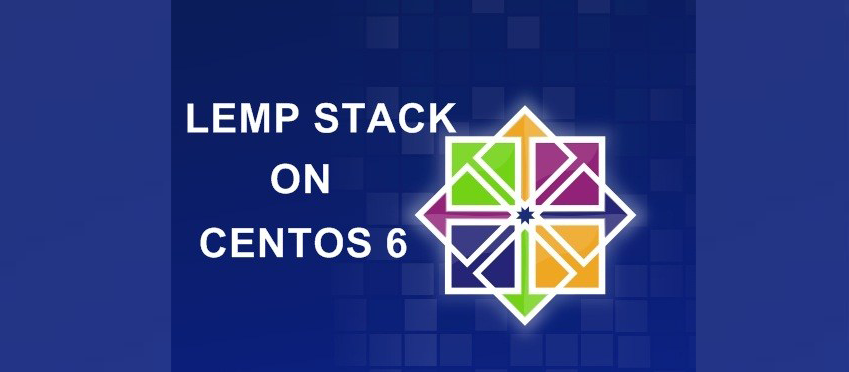
本文适用于CentOS6安装LEMP环境
CentOS7请移步:如何在CentOS7上安装LEMP(Linux+Nginx+MySQL+PHP)环境?
配置虚拟主机请移步:Nginx如何配置虚拟主机?
老步骤,没有没有安装EPEL的,先安装EPEL:
yum -y install epel-release
开始安装Nginx
yum -y install nginx
设置开机自启动
chkconfig nginx on
启动Nginx
service nginx start
设置防火墙规则
iptables -A INPUT -p tcp --dport 80 -j ACCEPT #http访问 iptables -A INPUT -p tcp --dport 443 -j ACCEPT #https访问 service iptables restart
这时候访问http://yourIpAddress,应该会看到Nginx的默认页:
Welcome to nginx on EPEL!
如果能访问默认页说明Nginx已经安装成功了。
安装MySQL数据库
yum -y install mysql-server
设置开机自启动
chkconfig mysqld on
启动MariaDB
service mysqld start
设置root密码
[root@********* ~]# mysql -u root
Welcome to the MySQL monitor. Commands end with ; or \g.
Your MySQL connection id is 2
Server version: 5.1.73 Source distribution
Copyright (c) 2000, 2013, Oracle and/or its affiliates. All rights reserved.
Oracle is a registered trademark of Oracle Corporation and/or its
affiliates. Other names may be trademarks of their respective
owners.
Type 'help;' or '\h' for help. Type '\c' to clear the current input statement.
mysql> set password for root@localhost=password('yourRootPassword');
Query OK, 0 rows affected (0.00 sec)查看密码设置状态,如果没有密码这里的password应该是空的
mysql> select user,host,password from mysql.user; +------+--------------+-------------------------------------------+ | user | host | password | +------+--------------+-------------------------------------------+ | root | localhost | *158FB45BBAEA0CA69D32CC0F1D696799328A56D7 | | root | iz238uepsriz | | | root | 127.0.0.1 | | | | localhost | | | | iz238uepsriz | | +------+--------------+-------------------------------------------+ 5 rows in set (0.00 sec) mysql> exit
用新密码登陆mysql:
[root@********* ~]# mysql -u root -p Enter password: #输入新密码 Welcome to the MySQL monitor. Commands end with ; or \g. Your MySQL connection id is 3 Server version: 5.1.73 Source distribution Copyright (c) 2000, 2013, Oracle and/or its affiliates. All rights reserved. Oracle is a registered trademark of Oracle Corporation and/or its affiliates. Other names may be trademarks of their respective owners. Type 'help;' or '\h' for help. Type '\c' to clear the current input statement. mysql> exit Bye
安装PHP-FPM
yum -y install php-fpm php-mysql php-pear php-pdo php-mysql php-gd php-mbstring php-mcrypt php-xml php-dom php-devel php-pear pcre-devel
很重要的PHP安全配置:cgi.fix_pathinfo,详细内容请参考
https://towait.com/blog/how-to-install-linux-nginx-mysql-php-lemp-stack-on-centos-7/
这里不做过多解释,直接执行命令即可
vi /etc/php.ini
搜索cgi.fix_pathinfo,找到
;cgi.fix_pathinfo=1
将这一行改成
cgi.fix_pathinfo=0
保存并退出。
配置PHP-FPM
修改php-fpm的conf配置文件
vi /etc/php-fpm.d/www.conf
找到
user = apache group = apche
修改为:
user = nginx group = nginx
保存并退出
设置php-fpm开机自启动
chkconfig php-fpm on
开启php-fpm
service php-fpm start
建立第一个站点
新建站点可访问文件,我们这里使用phpinfo函数:
vi /var/www/html/index.php
输入内容:
<?php phpinfo(); ?>
保存并退出。
修改站点配置文件:
vi /etc/nginx/conf.d/default.conf
录入以下内容:
server {
listen 80;
root /var/www/html/; ##站点目录
index index.php index.html index.htm; #索引文件
server_name 127.0.0.1; ##设置域名
location / {
try_files $uri $uri/ /index.html;
}
error_page 404 /404.html; ##错误页
error_page 500 502 503 504 /50x.html;
location = /50x.html {
root /var/www/html/;
}
location ~ \.php$ {
fastcgi_split_path_info ^(.+\.php)(/.+)$;
fastcgi_pass 127.0.0.1:9000;
fastcgi_index index.php;
fastcgi_param SCRIPT_FILENAME $document_root$fastcgi_script_name;
include fastcgi_params;
}
# deny access to .htaccess files, if Apache’s document root
# concurs with nginx’s one
#
location ~ /\.ht {
deny all;
}
}保存后使用命令 /usr/sbin/nginx -t 测试conf文件是否有误
[root@localhost public_html]# /usr/sbin/nginx -t nginx: the configuration file /etc/nginx/nginx.conf syntax is ok nginx: configuration file /etc/nginx/nginx.conf test is successful
重启nginx(服务重启)
service nginx restart
或使用命令nginx重新加载配置(推荐,服务不会中断):
/usr/sbin/nginx -s reload
然后访问http://yourIpAddressOrDomain/,这时候我们应该可以看到phpinfo的环境输出页。